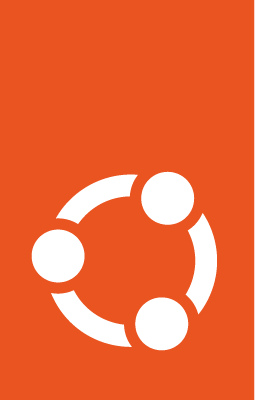How to run package tests¶
Packages will have their own tests under debian/tests. We need to run those
to ensure there are no regressions.
We can have Launchpad do it against a PPA, or use an LXC container, or a VM to
run the autopkgtests locally. Each approach has its benefits, so they’re all
worth learning, but the first option (PPA-based testing) produces results most
similar to what occurs in the archive itself, so we’ll start there.
1) PPA-based autopkgtest testing¶
First, if you haven’t already, install ppa-dev-tools:
$ sudo snap install ppa-dev-tools
$ ppa --help
usage: ppa [-h] [-C CONFIG_FILENAME] [-D] [-V] [--dry-run] [-v] [-q]
{create,desc,destroy,list,set,show,status,tests,wait} ...
Next, you’ll need to set up a PPA and build your package in it as described in the “Build binary packages via PPA” section. Once it has built binaries for the architecture(s) you intend to test:
$ ppa tests \
--show-url ppa:kstenerud/postfix-postconf-segfault-1753470 \
--release bionic
This prints to the console a bunch of lines like:
Using Release Packages ♻️
http://autopkgtest.ubuntu.com/request.cgi?release=bionic&arch=amd64&package=postfix&ppa=kstenerud/postfix-postconf-segfault-1753470&trigger=postfix/3.3.0-1ubuntu0.1~ppa1
http://autopkgtest.ubuntu.com/request.cgi?release=bionic&arch=s390x&package=postfix&ppa=kstenerud/postfix-postconf-segfault-1753470&trigger=postfix/3.3.0-1ubuntu0.1~ppa1
...
The autopkgtest requests require special permissions to run; as a new
developer you’ll need to ask your co-workers or a Core Dev to load them. If you
don’t know where else to ask, the #ubuntu-devel Matrix channel is suitable.
The --showurl parameter causes these URLs to be printed out so they’re easier to
cut-and-paste into email or chat channels.
Once you’ve gained permissions to run autopkgtests, you can load each of these
URLs in your web browser yourself, which will cause the appropriate
autopkgtests to run. If you omit the --show-url parameter, ppa tests will
instead display clickable links, making it even more convenient. Alternatively,
it is possible to
trigger the tests through the command line,
which is useful when you need to trigger several tests.
After a while, run ppa tests again to see how the tests are coming along:
$ ppa tests ppa:kstenerud/postfix-postconf-segfault-1753470 --release bionic
...
Results: (from http://autopkgtest.ubuntu.com/results/.../?format=plain)
postfix @ amd64:
14.06.22 21:57:01 ✅ Triggers: postfix/3.3.0-1ubuntu0.1~ppa1
...
If anything failed, you can load up the log URLs to see details about why.
Testing with VMs and containers¶
If you use a container or VM, you’ll need an image to test from. autopkgtest
will build a suitable image for you. You may want to regenerate the image from
time to time to cut down on the number of updates it must run.
The type of image you can use (chroot, container, or VM) depends on the
restrictions in debian/tests/control (see this page
in the autopkgtest docs).
Important restrictions:
breaks-testbed: This test is liable to break the testbed system (VM or container recommended)isolation-machine: You must use a VM to run these testsisolation-container: You must use a VM or container to run these testsneeds-reboot: The test reboots the machine, so you must use a VM or container
The general process¶
No matter whether you are testing in a VM or a container, the command to run the tests (and indeed, the general process) is constructed in the same way.
Build the image¶
First, we will build the image we prepared in the previous section.
To build a VM image:
$ autopkgtest-buildvm-ubuntu-cloud -r focal -v \ --cloud-image-url http://cloud-images.ubuntu.com/daily/server
(Replace
focalwith your release of choice)Copy the resulting image (
autopkgtest-focal-amd64.img) to the/var/lib/adt-imagesdirectory.Note
Use
-mto specify a closer mirror or-pto use a local proxy if it’s slow.To build a container image:
$ autopkgtest-build-lxd ubuntu-daily:oracular
You should see an
autopkgtestimage now when you runlxc image list.
Constructing the command¶
For every method, our command will use the same format:
autopkgtest <options> <what we want to test> -- <where we want to test>
We have already created the image, thing we want to test, so the part of the
command before the -- will be the same in every example, and uses the
following options:
$ autopkgtest \
--apt-upgrade \
--shell-fail \
--output-dir <package-name>
<what we want to test>
-- <where we want to test> </image path/image name.img>
For more details on these options you can refer to the autopkgtest(1) manual page.
Then, for each method, the only part that will change is the “where” we want
to test, which will be the part after the --.
2) Testing with a VM¶
Run the tests (manually) against a local directory¶
Make sure you’re one directory up from your package directory and run:
$ autopkgtest \
--apt-upgrade \
--shell-fail \
--output-dir dep8-mypackage \
mypackage/ \
-- qemu /var/lib/adt-images/autopkgtest-focal-amd64.img
Where:
--apt-upgrade: runsapt-get upgrade--shell-fail: stops and gives you a shell if there is a failure (good for debugging)--output-dir dep8-mypackage: Put your package name in here – writes output report to the directorydep8-mypackagemypackage/: Put your package name here; the trailing slash tells it to interpret this as a directory rather than a package name
Everything after the -- tells it how to run the tests. qemu is shorthand for autopkgtest-virt-qemu.
In a VM, Using the PPA¶
for Ubuntu 20.10 (Groovy Gorilla) and later¶
$ autopkgtest \
--apt-upgrade \
--shell-fail \
--output-dir dep8-mypackage-ppa \
--setup-commands="sudo add-apt-repository \
--yes \
--enable-source \
--ppa mylaunchpaduser/mantic-mypackage-fixed-something-1234567" \
--no-built-binaries \
mypackage \
-- qemu /var/lib/adt-images/autopkgtest-mantic-amd64.img
Where (in setup-commands):
--yes: Assume “yes” for all questions--ppa: Add an Ubuntu Launchpad Personal Package Archive in the format USER/PPA--enable-source: Adddeb-srcline for the repository--no-built-binaries: Don’t build
Note: In this case, the package name doesn’t have a trailing slash because we want to install the package.
for Ubuntu 20.04 LTS (Focal Fossa) and earlier¶
$ autopkgtest \
--apt-upgrade \
--shell-fail \
--output-dir dep8-mypackage-ppa \
--setup-commands="sudo add-apt-repository \
--yes \
--update \
--enable-source \
ppa:mylaunchpaduser/focal-mypackage-fixed-something-1234567" \
--no-built-binaries mypackage \
-- qemu /var/lib/adt-images/autopkgtest-focal-amd64.img
Where (in setup-commands):
--yes: Assume “yes” for all questions--update: Runapt-update--enable-source: Adddeb-srcline for the repository--no-built-binaries: Don’t build
Note: In this case, the package name doesn’t have a trailing slash because we want to install the package.
In a Container, Using the PPA¶
The command only differs after the -- part. For example:
for Ubuntu 20.10 (Groovy Gorilla) and later¶
$ autopkgtest \
--apt-upgrade \
--shell-fail \
--output-dir dep8-mypackage-ppa \
--setup-commands="sudo add-apt-repository \
--yes \
--enable-source \
--ppa mylaunchpaduser/mantic-mypackage-fixed-something-1234567" \
--no-built-binaries \
mypackage \
-- lxd autopkgtest/ubuntu/mantic/amd64
for Ubuntu 20.04 LTS (Focal Fossa) and earlier¶
$ autopkgtest \
--apt-upgrade \
--shell-fail \
--output-dir dep8-mypackage-ppa \
--setup-commands="sudo add-apt-repository \
--yes \
--update \
--enable-source \
ppa:mylaunchpaduser/focal-mypackage-fixed-something-1234567" \
--no-built-binaries mypackage \
-- lxd autopkgtest/ubuntu/focal/amd64
In Canonistack¶
Note
Canonistack is an internal environment only accessible to Canonical employees. If you are a Canonical employee, see internal IS documentation for guidance on how to set up a Canonistack environment.
This is by far the closest (in terms of similarity) to the real autopkgtests since they also run in such an environment – but it needs some preparation.
Then you can look for the image you want to boot like:
Important
An entire section seems to be missing, including the code referred to here?
TODO: See: 4) Testing in the cloud with Canonistack in this article.
Note
mypackage/: Put your package name here. The trailing slash tells it to interpret this as a directory rather than a package name.qemu: Is shorthand forautopkgtest-virt-qemu.
Run the tests (against the PPA)¶
Make sure you’re one directory up from your package directory and run:
$ autopkgtest \
--apt-upgrade \
--shell-fail \
--output-dir dep8-mypackage-ppa \
--setup-commands="sudo add-apt-repository \
--yes \
--update \
--enable-source \
ppa:mylaunchpaduser focal-mypackage-fixed-something-1234567" \
--no-built-binaries \
mypackage \
-- qemu /var/lib/adt-images/autopkgtest-focal-amd64.img
Note that in the add-apt-repository command, the --update flag became part
of the default after 20.04 LTS. So if you are running a test on Jammy or later
you do not need to include that flag.
Note
In this case, the package name doesn’t have a trailing slash because we want to install the package.
3) Testing with a container¶
Run the tests (against the PPA)¶
$ autopkgtest \
--apt-upgrade \
--shell-fail \
--output-dir dep8-mypackage-ppa \
--setup-commands="sudo add-apt-repository -y -u -s \
ppa:mylaunchpaduser/focal-mypackage-fixed-something-1234567" \
--no-built-binaries \
mypackage \
-- lxd autopkgtest/ubuntu/focal/amd64
The setup-commands options are as described in the previous section.
4) Testing in the cloud with Canonistack¶
Note
Canonistack is an internal environment only accessible to Canonical employees. If you are a Canonical employee, see internal IS documentation for guidance on how to set up a Canonistack environment.
This is by far the closest in terms of “similarity” to the real autopkgtests
since they also run in such an environment, but it needs some preparation.
Upon setting the environment, look for the image you want to boot:
$ source ~/.canonistack/novarc_bos01
$ openstack image list | grep -i arm64 | grep hirsute
| 4d24cfbe-b6a5-4d84-8c50-b9f025d0dd43 | ubuntu/ubuntu-hirsute-daily-arm64-server-20201124-disk1.img | active |
| 1cfeacff-f04a-4bce-ab92-9d8fec7e5edb | ubuntu/ubuntu-hirsute-daily-arm64-server-20201125-disk1.img | active |
You need to have glance installed. The nova script we use in
the following example needs it. To install it using apt:
$ sudo apt install python3-glanceclient
Or pip:
$ pip install python3-glanceclient
Finally, to
run the test on Canonistack
is quite similar to the other invocations. Just two things change compared to
“local” autopkgtest-runner invocations.
--setup-commands setup-testbedwill haveautopkgtestexecute/usr/share/autopkgtest/setup-commands/setup-testbedon the target which converts any system into a system that is ready forautopkgtestto log in.-- ssh -s novaachieves two things:First, it selects the SSH virtualization driver
autopkgtest-virt-sshto reach out to a remote system.It also selects the setup script
novafrom/usr/share/autopkgtest/ssh-setup/nova, which happens to know how to deal with OpenStack.
# General pattern
$ autopkgtest \
--no-built-binaries \
--apt-upgrade \
--setup-commands setup-testbed \
--shell-fail <mypackage>.dsc \
-- ssh -s nova -- \
--flavor m1.small \
--image <image> \
--keyname <yourkeyname>
# One example
$ autopkgtest \
--no-built-binaries \
--apt-upgrade \
--setup-commands setup-testbed \
--shell-fail systemd_247.3-1ubuntu2.dsc \
-- ssh -s nova -- \
--flavor m1.small \
--image ubuntu/ubuntu-hirsute-daily-arm64-server-20201125-disk1.img \
--keyname paelzer_canonistack-bos01
You can use all the usual OpenStack terms, e.g. other flavors, sizing the VM used, or other images to run the same test on different releases or architectures.
Armhf is special¶
Canonistack does not have native armhf nodes. Because of that the autopkgtests
on that architecture actually run in armhf containers on arm64 hosts.
To recreate that environment you’ll first need to get a Canonistack arm64
instance and there combine all of the above like:
$ autopkgtest \
--no-built-binaries \
--apt-upgrade \
--setup-commands setup-testbed \
--shell-fail <mypackage>.dsc \
-- lxd ubuntu-daily:mantic/armhf
These days normal images mostly work, but for completeness (and because you read this being cursed by tracking a special case) there is also a form which creates an image adapted to the use for `autopkgtest.
# prep armhf container image for autopkgtest
$ autopkgtest-build-lxd ubuntu-daily:mantic/armhf
# check the created container
$ lxc image list
...
| autopkgtest/ubuntu/mantic/armhf | d5d93f552340 | yes | autopkgtest Ubuntu mantic armhf | armv7l | CONTAINER | 571.57MB | Aug 25, 2023 at 8:56am (UTC) |
...
# run a test in that container
$ autopkgtest --no-built-binaries --apt-upgrade --setup-commands setup-testbed --shell-fail <mypackage>.dsc -- lxd autopkgtest/ubuntu/mantic/armhf
Common options you’ll need¶
Run against -proposed or its subsets¶
Quite often, a test fails by running against new packages in the -proposed
pocket. In this case, it’s helpful to check if the test needs other packages
from -proposed to resolve the issue. This can easily be done via the
--apt-pocket option.
A test will usually run against all packages in -release plus the new
candidate from -proposed, which looks like this:
--apt-pocket=proposed=src:yourpkg
To run against all packages in -proposed, you can remove the reference to a
specific package.
--apt-pocket=proposed
If instead you need a given set of packages, but not everything else from
-proposed, you can use a comma-separated list:
--apt-pocket=proposed=src:srcpkg1,srcpkg2
Here are some examples testing various combinations against octave-parallel:
# normal
$ autopkgtest --apt-pocket=proposed \
--shell-fail octave-parallel_4.0.0-2ubuntu1~ppa1.dsc \
-- qemu ~/work/autopkgtest-hirsute-amd64.img
# all proposed
$ autopkgtest --apt-pocket=proposed \
--shell-fail octave-parallel_4.0.0-2ubuntu1~ppa1.dsc \
-- qemu ~/work/autopkgtest-hirsute-amd64.img
# specific subset
$ autopkgtest --apt-pocket=proposed=src:octave,octave-parallel,octave-struct \
--shell-fail octave-parallel_4.0.0-2ubuntu1~ppa1.dsc \
-- qemu ~/work/autopkgtest-hirsute-amd64.img
Size the test VM¶
One might often wonder “hmm, might this work with more CPU/memory?”. At least in the case of QEMU and nova, that can be controlled.
For qemu you can add --ram-size and --cpus. For example, to run the same
test in different sizes:
$ autopkgtest --no-built-binaries --apt-upgrade \
--shell-fail octave-parallel_4.0.0-2ubuntu1~ppa1.dsc \
-- qemu --ram-size=1536 --cpus 1 ~/work/autopkgtest-hirsute-amd64.img
$ autopkgtest --no-built-binaries --apt-upgrade \
--shell-fail octave-parallel_4.0.0-2ubuntu1~ppa1.dsc \
-- qemu --ram-size=4096 --cpus 4 ~/work/autopkgtest-hirsute-amd64.img
For nova, you use
OpenStack flavors.
If you’re unsure which ones are defined you can check with
openstack flavor list. Here’s an example of passing nova different sizes:
$ autopkgtest --no-built-binaries --apt-upgrade \
--setup-commands setup-testbed --shell-fail systemd_247.3-1ubuntu2.dsc \
-- ssh -s nova -- \
--flavor m1.small \
--image ubuntu/ubuntu-hirsute-daily-arm64-server-20201125-disk1.img \
--keyname paelzer_canonistack-bos01
$ autopkgtest --no-built-binaries --apt-upgrade \
--setup-commands setup-testbed --shell-fail systemd_247.3-1ubuntu2.dsc \
-- ssh -s nova -- \
--flavor cpu4-ram8-disk20 \
--image ubuntu/ubuntu-hirsute-daily-arm64-server-20201125-disk1.img \
--keyname paelzer_canonistack-bos01
$ autopkgtest --no-built-binaries --apt-upgrade \
--setup-commands setup-testbed --shell-fail systemd_247.3-1ubuntu2.dsc \
-- ssh -s nova -- \
--flavor cpu8-ram16-disk50 \
--image ubuntu/ubuntu-hirsute-daily-arm64-server-20201125-disk1.img \
--keyname paelzer_canonistack-bos01
Restrict networking¶
Some DEP-8 test failures occur due to the autopkgtest environment’s network
restrictions. A good clue that this has happened is when the tests reliably
pass locally, yet fail after uploading to Launchpad. Other clues include:
Test logs mentioning port errors
Inaccessible URLs or IPs
Upstream language packaging tools like
npm,compose,pip, etc.
The network restrictions can be mimicked by invoking autopkgtest locally with
an internal proxy. This won’t fully replicate it as there are also firewalls
in place, but when in doubt it often is worthwhile to retry with a local
VM-based repro to check if it fails this way.
To do this, add the internal proxy (this needs the VPN up); or if you want to, try another proxy of your choice that is rather restrictive. Then add the following to the call of `autopkgtest:
--env='no_proxy=127.0.0.1,127.0.1.1,localhost,localdomain,novalocal,internal,archive.ubuntu.com,security.ubuntu.com,ddebs.ubuntu.com,changelogs.ubuntu.com,ppa.launchpad.net' \
--env='http_proxy=http://squid.internal:3128'
Here’s an example from when we tracked down an issue with ulfius:
$ autopkgtest \
--env='no_proxy=127.0.0.1,127.0.1.1,localhost,localdomain,novalocal,internal,archive.ubuntu.com,security.ubuntu.com,ddebs.ubuntu.com,changelogs.ubuntu.com,ppa.launchpad.net' \
--env='http_proxy=http://squid.internal:3128' \
--no-built-binaries \
--apt-upgrade \
--shell-fail ulfius_2.7.1-3.dsc \
-- qemu ~/work/autopkgtest-impish-amd64.img
Save the results¶
You’ll see the tests run:
autopkgtest [11:47:12]: version 5.3.1
autopkgtest [11:47:12]: host karl-tp; command line: /usr/bin/autopkgtest -U -s -o dep8-postfix-ppa '--setup-commands=sudo add-apt-repository -y -u -s ppa:kstenerud/postfix-postconf-segfault-1753470' -B postfix -- lxd autopkgtest/ubuntu/focal/amd64
autopkgtest [11:47:31]: @@@@@@@@@@@@@@@@@@@@ test bed setup
...
----------------------------------------------------------------------
Ran 15 tests in 67.027s
OK
autopkgtest [11:49:51]: test postfix: -----------------------]
autopkgtest [11:49:51]: test postfix: - - - - - - - - - - results - - - - - - - - - -
postfix PASS
autopkgtest [11:49:52]: @@@@@@@@@@@@@@@@@@@@ summary
postfix PASS
Save the last part for the description for your merge proposal.