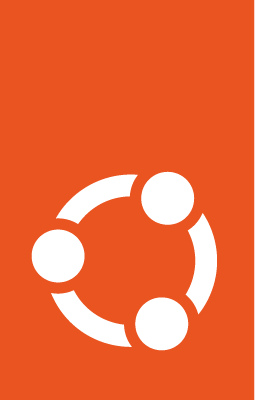Bug triage¶
Ubuntu receives a huge number of bug reports every day. Triaging new bugs is a great way to get started as an Ubuntu contributor, since you’ll need to deal with every aspect of a bug’s lifecycle.
A bug triage review involves:
Reading and assessing the bug
Checking if enough information was provided
Assigning the bug to the correct package
Trying to reproduce the bug
Checking for duplicates
Marking the bug as Triaged
You might also need to send bugs upstream or cross-reference bugs from other distributions.
If you are interested in triaging bugs, or need help getting started, you may want to join the The Bug Squad.
Prerequisites¶
Ubuntu uses Launchpad to track bugs and issues, so you need to create a Launchpad account if you don’t have one. When you do so, you also need to read and sign the Ubuntu Code of Conduct.
Find an untriaged bug¶
The most common way to find untriaged bugs is by using the Launchpad Bug Tracking System’s search functionality to look up a package you’re interested in. You can then use the advanced search on that package’s bugs page to look for:
Status: New
Importance: Undecided
Assigned to: Nobody
Or you can view all untriaged bugs. Once a bug’s status has changed from New it will no longer show up in this search.
Work on the bug¶
To get started, pick one of the recent new bugs and open the link in your browser.
Try to pick bugs that affect software or parts of the system you are familiar with, as this will help you decide how complete the report is, and make it easier for you to reproduce the bug. If no one else has commented yet this bug could be yours!
There are many different types of bugs you might encounter. Try to identify the type of bug you have using that page, and then use the following actions depending on what you have.
You don’t need to do all of these, especially if you are just starting out – trying to reproduce a reported bug by following the instructions the reporter provides, and setting the status to “Confirmed” if you find the same issue is already an excellent way to help. As you grow your knowledge and confidence you can branch out into the other triager tasks.
The Launchpad Greasemonkey scripts can be a great time-saver while performing these actions.
Warning
Some teams have their own policies on triaging, such as:
and some packages have additional policies on triaging beyond the standard processes:
Talking to reporters¶
Every bug report is a conversation with the reporter. The first contact any reporter usually has with the Ubuntu community is through a bug triager, who tries to put together a complete bug report. It’s very important that we give a good impression, so please be polite and follow the Ubuntu Code of Conduct v2.0.
If you need to ask for more information, update the reporter on the status of their bug, or otherwise correspond with the reporter in some way, you may find the standard texts on the Bug responses page helpful.
Assign a bug to a package¶
Hundreds of bugs are filed without a package, either because the reporter did not know the correct package, or did not know how to assign their bug to a package.
If you can assign a package to a bug, you greatly increase the chances of it being fixed. It is very easy for a new triager to start here and learn how to navigate Launchpad while getting to know the community. Eventually you learn what information is needed for common reports and can ask the reporters to attach logs or confirm bug reports. This is a first step towards more advanced triaging.
See the Assign a bug to a package page for instructions on how to identify the correct package and assign a bug to it.
Confirm a bug¶
The Confirmed status is used when it is certain the bug exists. If the bug adheres to ANY of the following criteria it can be considered confirmed:
Are there enough log files and crash dumps, as outlined in Debugging Procedures?
Can you reproduce the bug yourself? (following the steps provided by the reporter)
Does another distribution have a complete and confirmed bug?
Does the upstream author have a complete and confirmed bug?
Is there a patch that claims to fix the bug?
If ANY of these conditions are satisfied and you are not the original reporter, you can Confirm the report. To do this:
Change the Status field to Confirmed
Assign the appropriate importance
Click Save changes
Mark a Confirmed bug as Triaged¶
The Triaged status is used to show you are done with triaging the bug and that it is ready to be worked on by a developer. Before a confirmed bug can be fixed, as well as being Confirmed, it must also adhere to the following criteria:
Does the bug report describe a valid bug?
Does the bug report contain enough details?
If the bug is trivial to fix, is it marked as affecting the “Hundred Papercuts” project?
If bugs for the package are managed elsewhere, is the bug report forwarded upstream?
Is the bug report ready to be worked on by a developer?
Only if ALL these conditions are satisfied, can you set the status of the bug report to ‘Triaged’. To do this:
Change the Status field to Triaged
If not done yet, assign the appropriate importance
Click Save changes
To set bug statuses to Triaged you need to be a member of the
Ubuntu Bug Control team. If you are not a Bug Control member, and you find
a bug you think is ready to be marked as Triaged, then join the #ubuntu-bugs
channel on IRC and provide a link to the report. A Bug Control member can then
examine the report and, if it is indeed ready, mark it as Triaged for you.
Forwarding upstream¶
Forwarding bugs upstream is an important part of being a triager. Without telling them, upstream developers might never know about the bug you’ve been triaging so studiously.
Bugs should be forward upstream when:
the Ubuntu bug is Confirmed or Triaged, and
the issue is not due to packaging or a Debian/Ubuntu patch
Please keep in mind that you will be representing Ubuntu upstream. Try to leave a good impression. Good practice is to mention the original reporter of the bug and provide a link to the original bug report. It’s often greatly appreciated if you link to the most important attachments and explain what they are.
Before writing a whole new bug report you should look for the problem you’re reporting to prevent duplicates. If you find a duplicate leave a comment mentioning the Ubuntu bug and link to it. When there are no duplicates to be found, you can create a new one.
Now you should link the upstream bug to the Ubuntu bug in Launchpad so we can keep track of its status. To do this:
Click Also affects project
If necessary, search for and pick the right project
Choose the I have the URL for the upstream bug: option and paste the URL for the upstream bug in the correct field
Click Add to Bug Report
Launchpad tracks the upstream bug and warns subscribers to the Ubuntu bug when the status upstream has been changed.
The page Bugs/Upstream provides more details on how to report bugs in various upstream bug trackers.
Marking a bug as requiring forwarding¶
If you find a bug that needs forwarding, it is best to forward it immediately. However, if you are running short on time, you can still mark the bug as needing to be forwarded. To do this:
Open an upstream task (you click on Also affects project), but do not assign a bug watch by selecting the option “I just want to register that it is upstream right now; I don’t have any way to link it.” and press Add to Bug Report. Mind the wording; there is a bug filed against LP: #353097.
This will mark the bug as “needs forwarding”.
You can search for those bugs in the Advanced Search by selecting the “Show only bugs that need to be forwarded to an upstream bugtracker” option.
Mark bug as duplicate¶
Many bug reports filed against Ubuntu are actually duplicates. This can happen after a high profile bug has been introduced into Ubuntu, causing a lot of users to report it. Other times, reporters don’t know how to check if the same bug has already been filed, or it is hard for them to determine if their bug is the same as another. Finding these duplicate bugs and aggregating information into one bug report is a very valuable contribution.
Bugs are duplicates when they have the same root cause. Determining this is a skill that you learn as you become more familiar with a particular package or subsystem. Bugs are not necessarily duplicates if they have the same effects. For example, many different bugs can cause X not to start. Determining which bug a report refers to is part of triaging. If in doubt, ask for a second opinion.
It is probably also sensible to ask the reporter to take look at the possible duplicate and to help with the decision. Reporters are normally interested in helping with their own bug reports!
When you first look at a new bug, try to find an existing bug in the system that describes the new one. Here’s how:
Click the List open bugs link at the bottom of the bug page or
click the Bugs tab at the top of the page. Both ways produce a list of bugs about the same package.Look for bugs with similar descriptions or related titles.
If they describe the same root cause, decide which report should be the primary one. This should be the one that easiest to understand and contains the most information, not necessarily the oldest (lowest numbered) bug.
For the other report, add a comment like this and include a standard reply:
Include: Nothing found for "^== A duplicate ==$"!(See the Bug responses page for standard responses, and instructions to access them as a Firefox extension)
Then click the Mark as Duplicate link at the top right of the bug report page, and enter the number of the primary bug.
By default, searches in Launchpad and mentioned above will only look at Open
bugs. It may worthwhile to go through the list of Invalid and Won’t Fix bugs,
which you can look for by using an Advanced Search. There is also a
standardized tag for bugs likely to have lots of duplicates –
metabug.
When marking a bug report as a duplicate of another (primary) bug report, please also check whether the primary bug report is marked as private. If so, the primary bug report might not be visible to the current bug reporter.
If the primary bug is marked as private please check why it is so. If it’s only
private because Apport makes all bugs private by default, but the core dump has
been removed and none of the Apport attachments contain anything private, it may
be made public. If it does contain confidential information, the bug should
remain private and it is better to search for another bug that could be safely
marked as the primary bug. For any guidance regarding the private status of a
primary bug and marking another bug as a duplicate of it, please ask in the IRC
channel of the Bug Squad (#ubuntu-bugs).
For more information on private Apport bugs, have a look at the Apport crash reports section.
Improve bug report¶
Only valid, well-described bugs can be processed efficiently and swiftly by developers. Part of the triage process is ensuring the bug is in a good state before being marked as Triaged.
To be considered complete, a bug report should normally contain:
The version of Ubuntu that the reporter is running
The version of the package the reporter is using
The actions taken to produce the problem
Whether or not it is possible for the reporter to reproduce the bug
The expected result of these actions
The actual result of these actions
Not every bug report contains this information though. As triagers, we should ask for all of the above if they are missing. Sometimes a particular piece of information may be clear from the rest of the report, or it may not be needed.
A good test is to see if you can reproduce the bug yourself on the basis of the available information. If in doubt, it may be better to discuss with the reporter before marking the bug as incomplete.
Additionally, certain classes of bugs and specific packages require more detailed information like configuration and log files. The Debugging Procedures page contains a list of links to detailed information to gather.
Since most reports probably won’t be complete, you’ll have to start a conversation with the bug reporter. Ask the reporter for more information by doing the following:
Click on the bug task name (usually the package name) in the yellow horizontal line
Change the Status field to Incomplete.
Ask for any missing information needed in the Comment on this change field
Check the E-mail me about changes to this bug report check box to subscribe to the bug
Click Save changes
As a subscriber to the bug, you will be e-mailed when the reporter responds.
Even if the bug report is complete it could probably still use some improvement. Is the bug’s summary descriptive of the bug? This will help people find the bug more easily.
As an example, consider the specific and descriptive:
“no r5xx support in radeon driver (X1300, X1400, X1600, X1800, X1900, X1950)”
vs the vague and general:
“update-manager”
“Screen Saver Issues”
“Buffer I/O Error”
Incomplete bug expiration¶
Ubuntu doesn’t have the resources to address every bug, so we want to focus our resources on the bugs we really need to fix. Having tens of thousands of bug reports in the system which we can’t and won’t get to is not constructive, and it makes the bug fixing we CAN do less efficient. We focus our effort on bugs introduced in the Ubuntu packaging process, or specific to the Ubuntu versions of packages, and bugs which create very significant issues for many users.
We also focus attention on well-defined and complete bugs, because those are the ones developers have the best chance of addressing in a reasonable time.
Many bugs are fixed from one Ubuntu Release to the next because they are fixed in new upstream releases. It can be difficult to get the attention of the bug reporter if they have upgraded to a new version where the fix has been applied. However, it is important to try and establish if an incomplete bug has been addressed in a new version.
Therefore, bugs which are marked Incomplete are eventually Expired, and drop off the primary reporting lists for developer attention.
If a bug is not fully defined, set it to Incomplete and ask if it is still valid. If a new release of Ubuntu has been made, it is also reasonable to ask if the bug still appears in the new release and set the bug to Incomplete. Unless the reporter resets the bug status the bug report will be set to expire.
Convert bug to question¶
Some bug reporters aren’t actually reporting a bug but rather are looking for support with using Ubuntu. These bugs should be converted to questions so they appear in the Launchpad answer tracker and can be answered there.
Telling whether or not a bug report is actually a support request is subjective, but these guidelines may help you decide.
Is the reporter looking for help to accomplish a task?
Installing printer drivers for a printer is a good example of this
Is the reporter missing a package to accomplish a task?
Missing codecs to watch DVDs is a good example of this
Is the bug report in a foreign language?
Has the reporter misconfigured their system?
Mangled lines in
/etc/apt/sources.list
Invalidate a bug¶
You may need to invalidate a bug, e.g. if the problem is not reproducible, or if the program was designed to behave a certain way.
If you are not waiting for a response from the reporter, the best thing to do is politely decline the report while thanking the user for submitting it. There are some useful Bug responses that you can use in these cases.
You do not need to reject bugs that are already marked as a duplicate of another bug.
Note
Some bug reporters may never get back to you. If there is not enough information for the bug to be worked on, you do not need to invalidate the bugs – bugs in Incomplete status without a response will be automatically expired in 60 days.
Status and importance¶
The default meanings of importances and statuses are explained at Bug importance and Bug status. Make sure you’ve read these pages thoroughly.
If in doubt, the maintainer (or the one working on the bug) should change the Status and Importance. It usually reflects the status of this work or reflects how the bug fits into their working time.
Check on your bugs¶
Perhaps you want to look at a list of bugs you are working on to see if anyone has replied and to make sure you haven’t forgotten one.
A good way to get a list of these bugs is to look at your related bugs. This can be found in your bugs page at Launchpad
You can see your subscribed bugs, or the bugs you’ve commented on. Links to both are available at your main “Bugs” page.
You should go through your bugs about once a week, to make sure you haven’t missed anything. This includes bugs you have reported upstream. If there is an important fact from an upstream bug you should add it to the Ubuntu bug report.