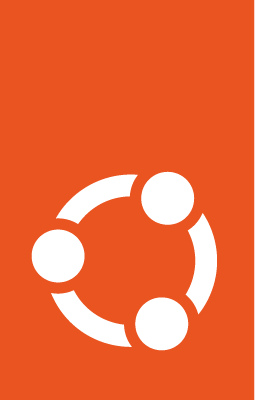How to contribute docs¶
This guide provides information necessary to contribute to this documentation. If you’re contributing for the first time, you might find the Canonical Open Documentation Academy has helpful resources to get you started.
Report an issue¶
To report a mistake on any page, or highlight some missing documentation, file an issue in our issues list on GitHub.
You can do this using the Give feedback button on any page, which will open a new issue.
Make sure to provide enough information in the issue for us to understand what is needed.
Edit documentation online¶
Each documentation page has a Contribute to this page link in the top-right corner (the pencil icon). Clicking this button opens the GitHub web editor where you can propose changes to that page. The first time you click this button, you will be prompted to create a fork of the documentation before you can start editing.
Remember to first check the latest version of our documentation and make your proposal based on that revision.
Contribute on GitHub¶
If you are familiar with a Git development workflow, fork the
Ubuntu Project docs repository
and contribute your change as a
pull request.
While this project is under construction, there will be a lot of movement in many different areas. To ensure that your efforts don’t get wasted due to overlaps, please either claim an open issue or, if there is no issue for what you want to work on, create a new issue first before working on your pull request.
Contributor License Agreement (CLA)¶
By contributing to this project, you agree to the terms of the Canonical Contributor License Agreement (CLA). To sign the CLA, visit Canonical contributor licence agreement.
Directory structure¶
All the documentation files are located in the docs/ directory. The docs/
directory contains sub-directories according to the type of content.
All content is written and split according to the principles of Diátaxis. It is then organized for our readers according to who is using it, and how. Every task, every process, has at least two people involved: someone who is contributing something, and a maintainer who is responsible for reviewing it.
For contributors, we have:
How Ubuntu is made: Information about Ubuntu and how it’s made, the processes involved, and concepts contributors need to understand
Contributors: Guides and instructions for submitting or requesting changes, fixes, and new packages
For maintainers, we have:
Maintainers: Guides for those with elevated permissions who review and approve changes, new packages, and maintain the health of the Package Archive.
Who makes Ubuntu: Information about all the people, roles, and groups involved in making Ubuntu, as well as their collective responsibilities, and how to join each of the roles.
Build the documentation locally¶
Follow these steps to build the documentation on your local machine.
Prerequisites¶
Git
The
maketoolNote
The
makecommand is compatible with Unix systems. On Windows, install Ubuntu with WSL.
Procedure¶
Fork the Ubuntu Project docs repository. Visit Fork a repository for instructions.
Clone the repository to your machine:
git clone [email protected]:<your_user_name>/ubuntu-project-docs.git
Create a new branch:
git checkout -b <your_branch_name>
Change to the
docs/directory and make your contribution:cd docs
Build a live preview of the documentation from within the
docs/directory:make run
You can find all the HTML files in the
.build/directory.make runuses the Sphinxautobuildmodule, so that any edits you make (and save) as you work are applied, and the built HTML files refresh immediately.Review your contribution in a web browser by navigating to 127.0.0.1:8000.
Push your contribution to GitHub and create a pull request against the original repository.
Documentation format¶
The Ubuntu Project documentation is built with Sphinx using a combination of the MyST flavor of the Markdown and reStructuredText mark-up languages. MyST is preferred for new content. If you’re new to this, see our guides:
Organization principles¶
To make the documentation sources easy to navigate and read, keep the formatting organization of the content consistent.
File names¶
Unless required (for example, to avoid duplication), use the following file-naming scheme:
Lowercase with hyphens between words
File names same as article titles (omit
how-tofrom file names)
For example, an article called How to contribute docs would have a file name contribute-docs.md.
Headings¶
To simplify cross-referencing articles and sections, make anchors predictable. Use anchors with this format:
Lowercase with hyphens between words
Anchors same as headings
For example:
(organization-principles)=
### Organization principles
Include two empty lines before headings to break the flow of the text and make orientation in files easier.
Semantic mark-up¶
We encourage (though not mandate) the use of semantic mark-up where possible. See Roles in Sphinx documentation for an overview of inline semantic roles available by default. The syntax is:
MyST |
reStructuredText |
|---|---|
|
|
The following roles are especially useful:
codeSource-code snippets.
commandCommand-line interface (CLI) commands.
fileNames of files and directories (including path).
guilabelGraphical user interface (GUI) elements: button, widgets, labels, …
kbdKeyboard keys and shortcuts. Example:
{kbd}`Shift+F1`(rendered as Shift+F1).manpageLink to an Ubuntu manual page. Example:
{manpage}`man(1)`(rendered as a live link: man(1)).pkgLinux package name (this role is custom to this documentation project).
Special roles for links¶
The documentation project defines the following custom roles to simplify adding links to various resources.
manpageUse to create links to manual pages hosted at manpages.ubuntu.com. The links always point to manual pages for the latest Ubuntu release.
Syntax:
{manpage}`<manual-page-name>(<manual-section-number>)`Example:
{manpage}`bash(1)`Syntax:
:manpage:`<manual-page-name>(<manual-section-number>)`
Example:
:manpage:`bash(1)`
Renders as: bash(1)
lpbugUse to create links to Launchpad bugs at bugs.launchpad.net.
Syntax:
{lpbug}`<LP-bug-number>`Example:
{lpbug}`1`Syntax:
:lpbug:`<LP-bug-number>`
Example:
:lpbug:`1`
Renders as: LP: #1
lpsrcUse to create links to Ubuntu packages on Launchpad at launchpad.net/ubuntu.
Syntax:
{lpsrc}`<Ubuntu-package-on-LP>`Example:
{lpsrc}`bash`Syntax:
:lpsrc:`<Ubuntu-package-on-LP>`
Example:
:lpsrc:`bash`
Renders as: bash
Command line and terminal output¶
Ubuntu Project documentation defaults to presenting command examples and terminal output in the following manner.
Command examples¶
To show an example of a command entered on the command line, use:
A regular literal block with language type
noneto prevent syntax highlighting.Angled brackets (
<>) to indicate a part to be substituted by the user.Square brackets (
[]) to indicate optional arguments.Command split over multiple lines to avoid wrapping or the need to scroll.
Dollar (
$) or hash (#) character to indicate normal user or superuser prompt respectively.
Example source for MyST:
```none
$ command --option=<mandatory_value> [optional_parameter] && \
another-command --option --option2
```
Terminal output¶
When showing terminal output, use:
Separate blocks for the invocation and output.
Suitably shortened output to show only relevant parts.
Example source for MyST:
To enable the example service, run:
```none
$ examplectl start service
```
The output indicates that the example service is now active:
```none
Lorem ipsum dolor sit amet, consectetur adipiscing elit,
sed do eiusmod tempor incididunt ut labore et dolore magna aliqua.
Ut enim ad minim veniam, quis nostrud exercitation ullamco laboris
nisi ut aliquip ex ea commodo consequat.
[...]
```
In case it is useful to show a command using a specific command-line prompt together with the output, use the terminal directive.
Example source for MyST:
Run the {command}`command` as the root user to achieve the folowing result:
```{terminal}
:user: root
:host: ubuntu
:dir: /tmp
:input: command --option
Lorem ipsum dolor sit amet, consectetur adipiscing elit
```
Testing the documentation¶
Test your changes before submitting a pull request. Run the following commands from within the docs/ directory to test the documentation locally:
command |
use |
|---|---|
|
Check for spelling errors; this command checks the HTML files in the |
|
Check for broken links |
|
Check for non-inclusive language |
|
Check for accessibility issues |
Note
For the make spelling command to work, you must have the aspell spellchecker installed. You can install it with sudo apt install aspell.
Open Documentation Academy¶
If you’ve never contributed to an open source project before, the Open Documentation Academy (ODA) is a great way to begin.
The Open Documentation Academy (ODA) is an initiative led by the documentation team at Canonical to encourage open source contributions from the community, and to provide help, advice and mentorship within a friendly and welcoming environment.
A key aim is to lower the barrier of entry to successful open-source software contributions by making documentation into the gateway, and it’s a great way to make your first open source contributions to projects like ours. Contributors gain real experience, structured support and recognition, while we benefit from improvements to our documentation and community feedback.
The best way to get started is to take a look at our project-related documentation tasks and read our Getting started guide. Tasks typically include testing and fixing tutorials, updating outdated pages, restructuring large documents and anything else you may want to suggest. We’ll help you see those tasks through to completion.
Stay in touch either through the task list, or through one of the following locations:
Discussion forum on the Ubuntu Community Hub.
Matrix for interactive chat.
Fosstodon for the latest updates and events.
In addition to the above, we have a weekly Open Documentation Hour at 16:00 UTC each Friday. Everyone is welcome.